MGR360 BETA TESTING
WEEK 3
Create Goals
This week, we’re going to get some goals into MGR360.
Well-set goals are one of the manager’s best tools for driving performance. Goals—when done right—clarify priorities, align the team with the bigger picture, and ensure accountability.
By recording goals in MGR360, you give yourself and your team a central place to understand your shared priorities. Everyone has visibility into the goals, and each employee updates the goals on a regular weekly cadence.
This shows you, the manager, an up-to-date picture of team performance and allows you to address issues and roadblocks before they derail the plan.
Let’s get started!
INSTRUCTIONS
Important things to note about goals:
- A team member can enter their own goals, but cannot update another person’s goals.
- A manager can create and assign goals to any person on their team.
- All goals are visible to everyone on the team.
If you run into any problems during this week and need assistance, please use the yellow Intercom button within the app to start a chat, or email us at [email protected].
Watch the video below, or see text instructions further down the page.
Once you are done, please submit feedback here.
Creating a New Goal
When you login to MGR360, you’ll select the Goals menu option from the dashboard.

You will then select New Goal. Here you will name the goal and assign it to a team member. You will also fill out how you will measure whether the goal is complete or not—otherwise known as the “definition of done.” Likelihood is the probability of completing the goal by the due date.

All of these items can be update at regular intervals to monitor progress.
After all elements are entered you’ll select Save.

The goal will then display in the grid.

Creating a Subgoal
If you’d like to have smaller goals associated to a larger goal, you can enter a subgoal by clicking Add Subgoal.

You’ll go through the same exercise as the New Goal and Save.

The subgoal will now be visible by selecting the icon on the left of the goal name in the grid.

Viewing Goals
While you can always navigate to the Goals page to view goals, you can also view goals from your My Team Hub. This view gives you only the goals associated with each team member.

You can also get a snapshot of the goals from the dashboard:

Viewing the goals from the Goals page will enable you to filter on goals by Due Date, Last Updated Date, Likelihood, Status or by Team Member. You can also sort on Goal, Team Member, Due Date, Likelihood, Last Update, and Status.

Congratulations! You now know the ins and outs of managing goals in MGR360.
Get the MGR360 Tip of the Week
delivered to your inbox!
Great 1-on-1s Start with Great Questions
We’ve collected 50 of our most productive, enlightening 1-on-1 questions in a handy deck of cards.
Order yours today to re-energize your weekly 1-on-1s!
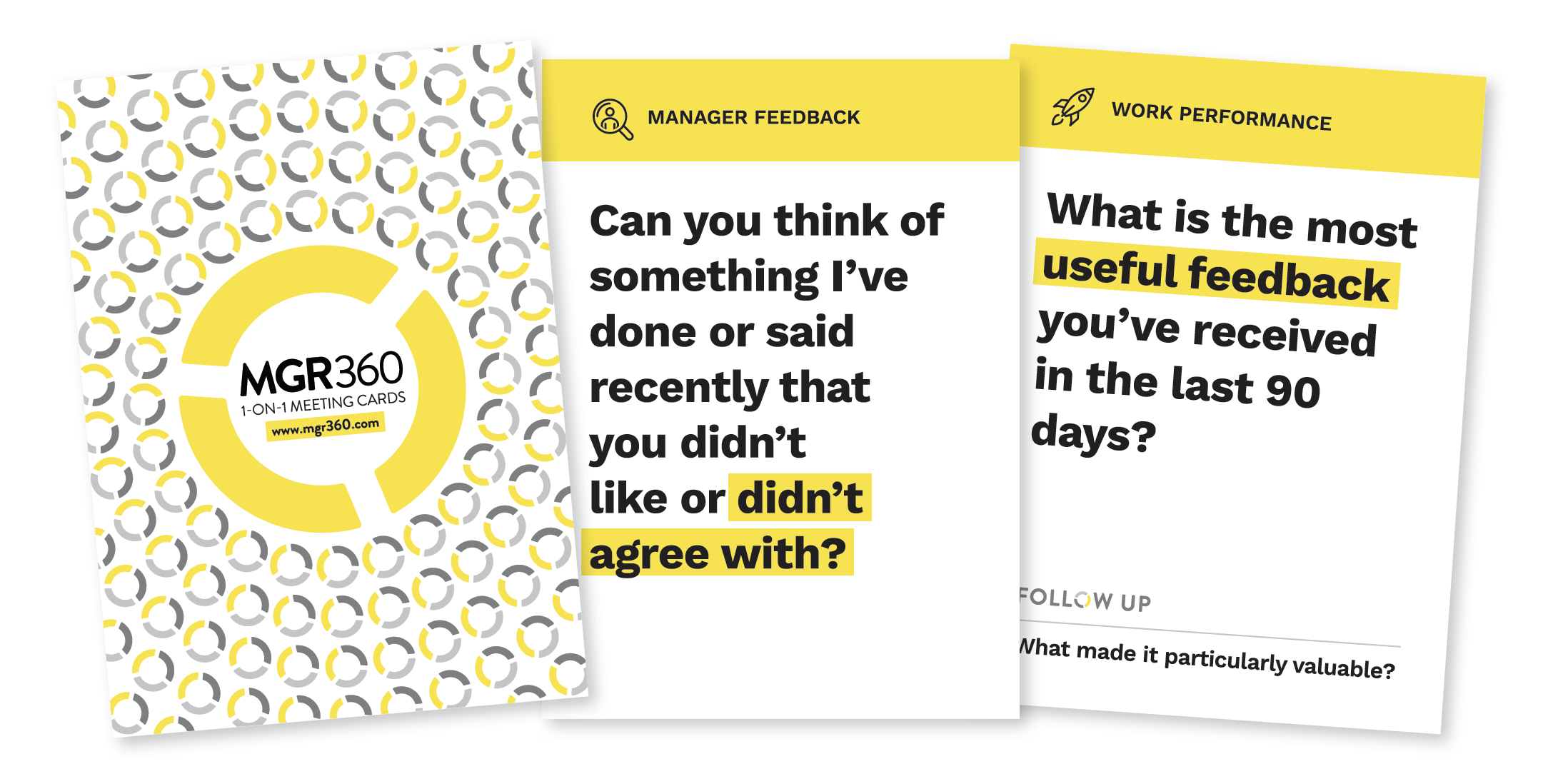
Get Started Today!
Fill out the form below and we’ll be in touch shortly to discuss your organization’s needs.

[email protected] | 512-580-3452